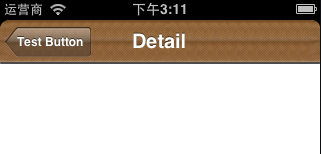在iOS 5中已经有了自定义UIBarButtonItem背景的API。但是在iOS 4中,自定义BarButtonItem背景就复杂很多了。其中最典型也最容易实现的一种是方法是试用UIBarButtonItem的-initWithCustomView:方法,传递一个自定义UIButton对象进去。
在深入讨论自定义UIBarButtonItem,让我们来先解决自定义UIButton的一个问题:那就是Button的标题的长度是变化的,我们应该通过什么方法让背景图片适应标题长度的变化呢?
下面是解决方案:
1
2
3
4
5
6
7
8
| if ([image respondsToSelector:@selector(resizableImageWithCapInsets:)]) {
// iOS 5中的方法。
buttonImage = [image resizableImageWithCapInsets:UIEdgeInsetsMake(0, leftcap, 0, rightcap)];
}
else {
// iOS 4-中的方法。该方法在iOS 5中已经标注为“Depreciated”。
buttonImage = [image stretchableImageWithLeftCapWidth:leftcap topCapHeight:0];
}
|
这个解决方案的核心是-stretchableImageWithLeftCapWidth:topCapHeight:(或iOS 5中的- resizableImageWithCapInsets:)方法。这个方法能够根据指定的左右两侧“帽子”的尺寸(当然,上下拉伸也可以),拉伸图片的中间部分。具体效果你可以亲自试验一下。
好了,回到自定义UIBarButtonItem的问题上来。既然UIButton背景的问题解决之后,我们就可以创建基于UIButton对象的UIBarButtonItem了:
1
2
3
4
5
6
7
8
9
10
11
12
13
14
15
16
17
18
19
20
21
22
23
24
25
26
27
28
29
| // 用来被拉伸的图片
UIImage *originalImage = [UIImage imageNamed:@"backButton"];
UIImage *buttonImage;
// 拉伸图片
if ([[UIImage class] respondsToSelector:@selector(resizableImageWithCapInsets:)]) {
buttonImage = [originalImage resizableImageWithCapInsets:UIEdgeInsetsMake(0, 13, 0, 8)];
}
else {
buttonImage = [originalImage stretchableImageWithLeftCapWidth:13 topCapHeight:0];
}
// 创建自定义按钮
UIButton *backButton = [UIButton buttonWithType:UIButtonTypeCustom];
[backButton setBackgroundImage:buttonImage forState:UIControlStateNormal];
NSString *title = @"Back";
[backButton setTitle:title forState:UIControlStateNormal];
UIFont *font = [UIFont boldSystemFontOfSize:12];
backButton.titleLabel.font = font;
CGSize labelSize = [title sizeWithFont:font];
// 模拟系统按钮,设置文字阴影
backButton.titleLabel.shadowColor = [UIColor grayColor];
backButton.titleLabel.shadowOffset = CGSizeMake(0.0, -1.0);
// 设置按钮的Frame,宽度为文字的宽度加上拉伸图宽度的和
backButton.frame = CGRectMake(0, 0, labelSize.width + buttonImage.size.width, buttonImage.size.height);
// 设置按钮的target和action
[backButton addTarget:self action:@selector(back)
forControlEvents:UIControlEventTouchUpInside];
//创建UIBarButtonItem
self.navigationItem.leftBarButtonItem = [[UIBarButtonItem alloc]
initWithCustomView:backButton];
|
这就是实现自定义UIBarButtonItem对象的核心了。我写了一个UIBarButtonItem的subclass,有点粗糙,但是能够实现上述的所有功能,并且能够响应设备方向的变化对按钮的宽度作出调整。用法很简单:
1
2
| VCTranslucentBarButtonItem *item = [[VCTranslucentBarButtonItem alloc] initWithType:VCTranslucentBarButtonItemTypeBackward title:@"Test Button" target:self action:@selector(buttonClicked)];
self.navigationItem.leftBarButtonItem = item;
|
完整的源码我就不在本文中贴出来了,反正已经推送到github上了。效果如下图所示:
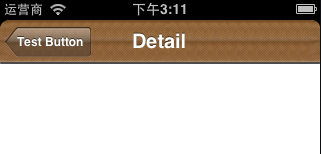

上图中显示的是DetailViewController的自定义后退按钮,注意颜色上和MasterViewController中按钮的区别。因为用的按钮素材的问题,效果图未能完整复制系统的按钮样式,不过这已经足够说明问题了。实战中,你可以让设计师做更好,更美观的按钮。
有兴趣的可以把github上的源码拉下来看看。本文和前一篇文章的源码在同一个项目中。
注:本文所有的代码都用了ARC,以后的文章中将不再特别说明。如果你看到本博客的示例代码没有release,那么基本上都是用了ARC。
(全文完)